1. Open Outlook (Email) and in the upper left corner, select File.

2. Select Automatic Replies (Out of Office)

3. An Automatic Replies pop-up window will come up displaying the following information.

4. Select Send automatic replies
5. Check the Only send during this time range box and select the days and time you will be out. No need to deactivate it upon your return because it will stop after the time specified has passed.
6. In the message area, please use the standard Out of Office message.
a. Thank you for your message. I am currently out of the office and will not return until (DATE). If you require immediate assistance, please contact Customer Service at 800.334.5551 or customer_service@carolina.com. Otherwise, I will respond to your message upon my return.

7. Next, click on Outside My Organization Tab
8. Repeat steps from above to set up Out of Office message for external customers.

9. Click OK to save the changes.
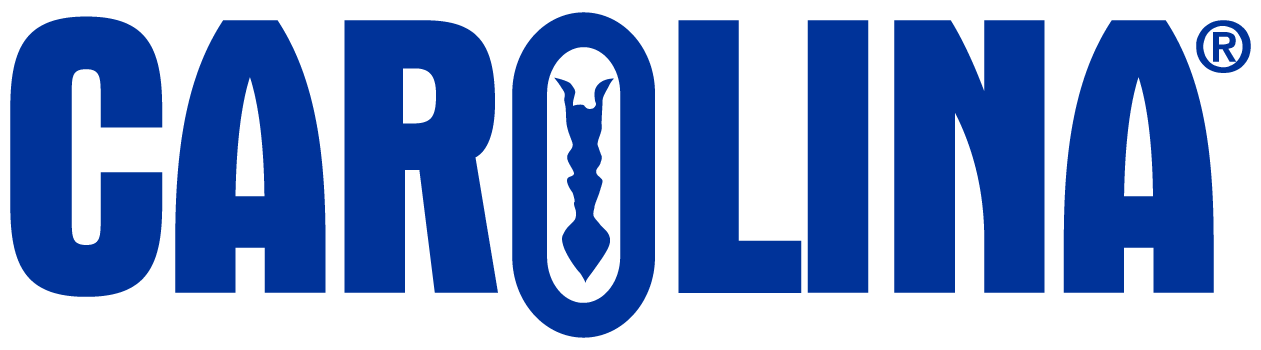
CAROLINA has the irrepressible obsession of a company founded by scientists and educators–understanding the ever-changing challenges that educators face and how to address them. Everything we do is about serving educators better.
2700 York Road
Burlington, NC 27215-3398