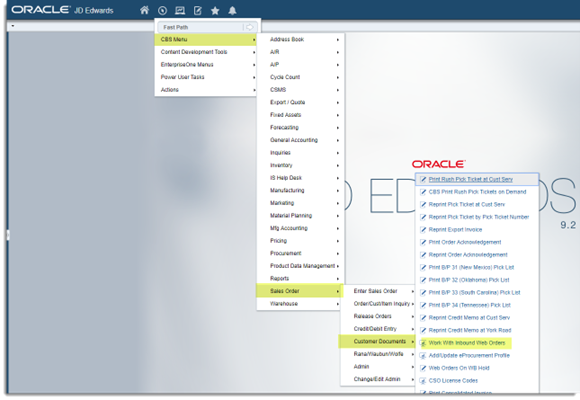


**Never synch address for Amazon/Walmart/PLTW/Fisher/DonorsChoose as they all use the “override address” account already set up in JDE, just create SO only on these**

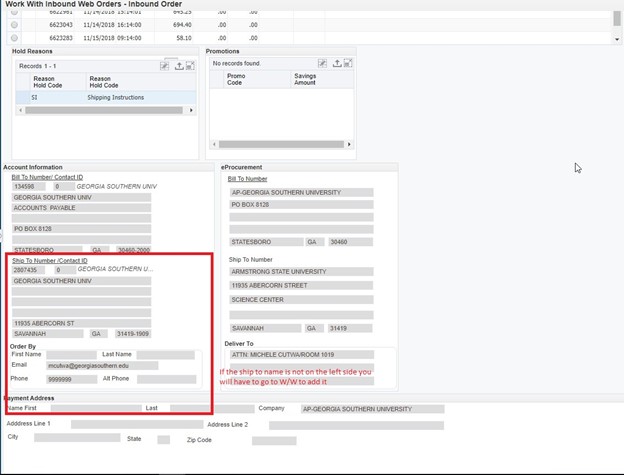
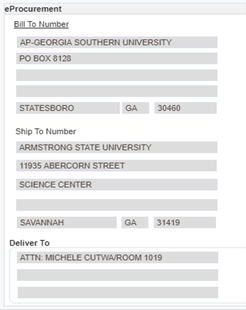
*** If bill to and/or ship to not found in JDE, and account is NET 30 send an email over to Leslie Nicolaysen with a screenshot of the PO from Supplier Solutions and provide any bill to information you found in JDE. You will have to skip this stuck EPR until Leslie responds back to you with the ship to information***Click on the Sales Order number to make the entry bold so others know to skip it.
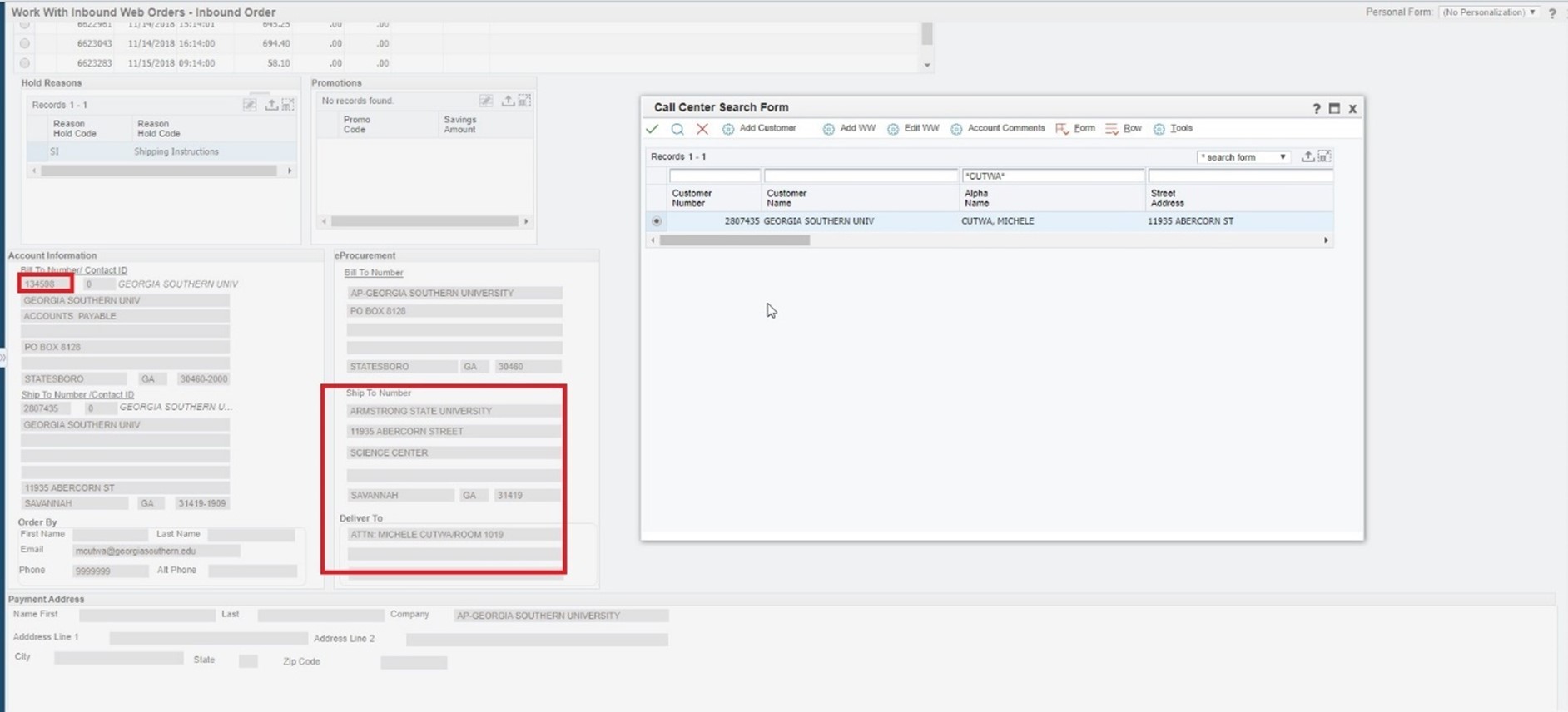
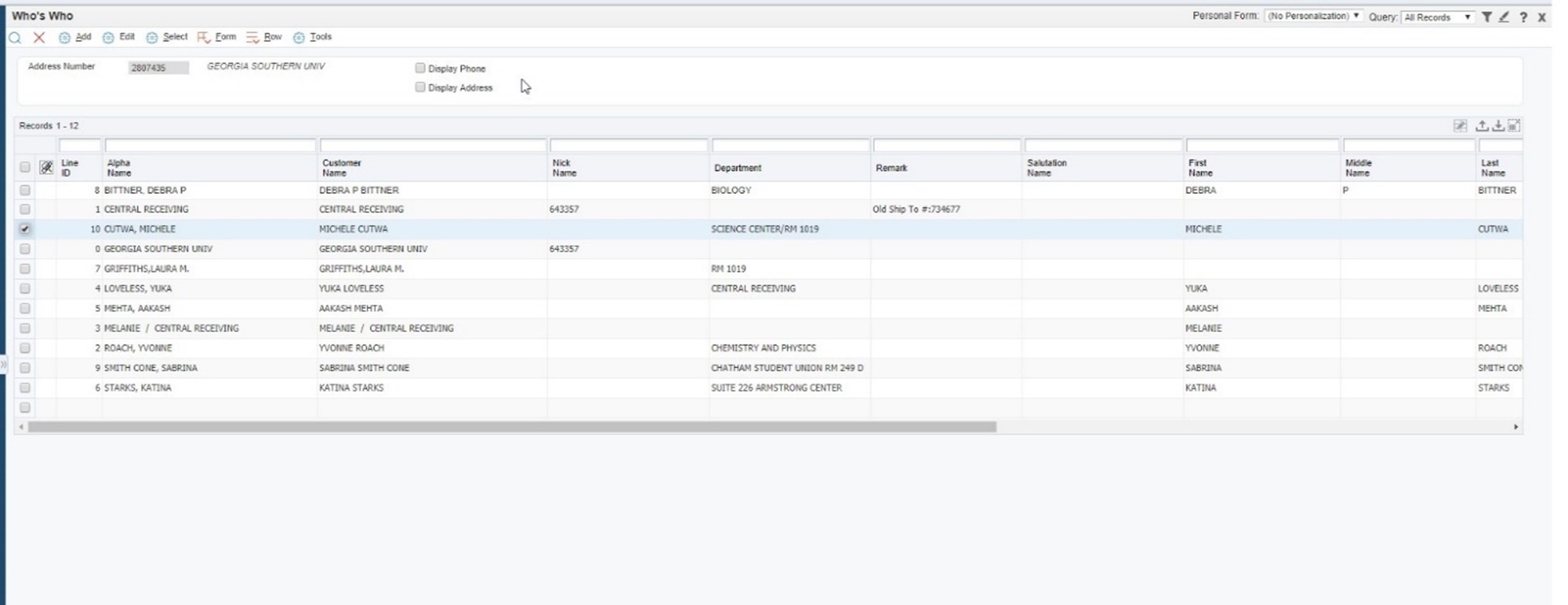
You will then return back to the Inbound Web Screen. Both sides should match with the correct ship to person (not school but person’s name in the ship to on the left side)
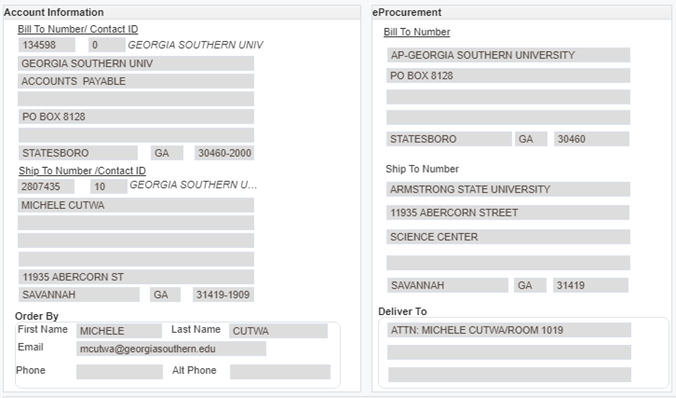
If there is information on both sides (Order By section has the name of the person) make note of the order number and click Create SO
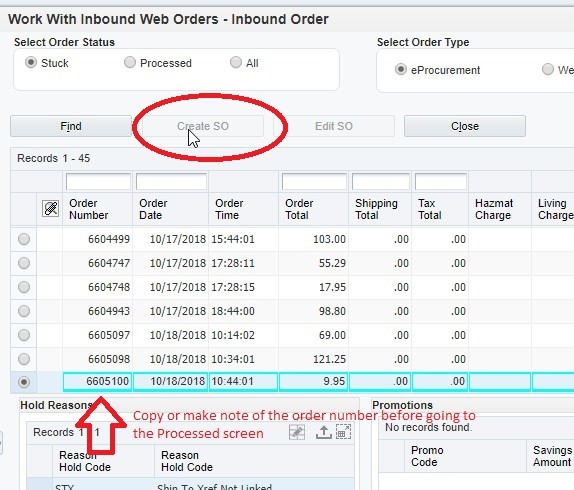
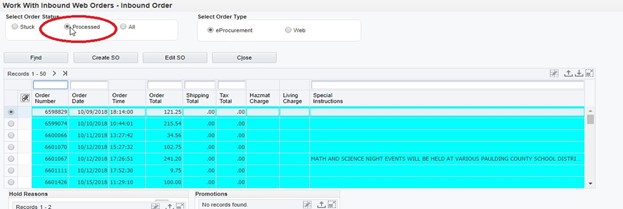
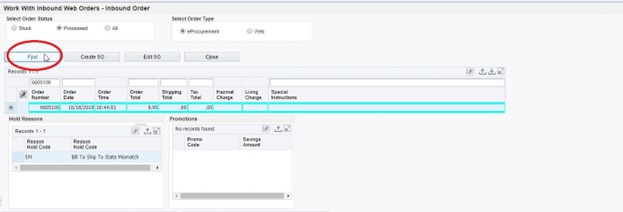
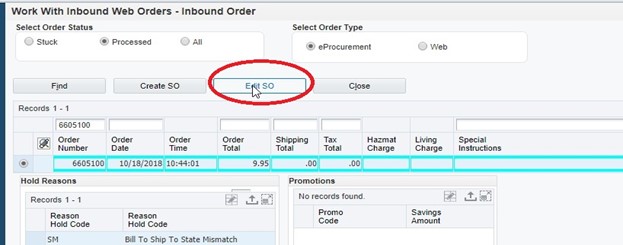
Make sure that the name of the ship to person is correct and it is not the school (this would mean you didn’t select a Who’s Who).
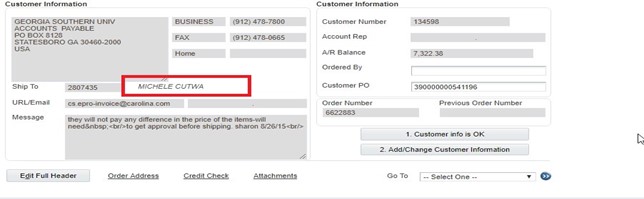
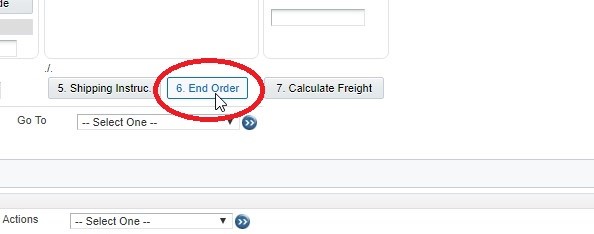
***IMPORTANT***
***ED DATA ORDERS ***
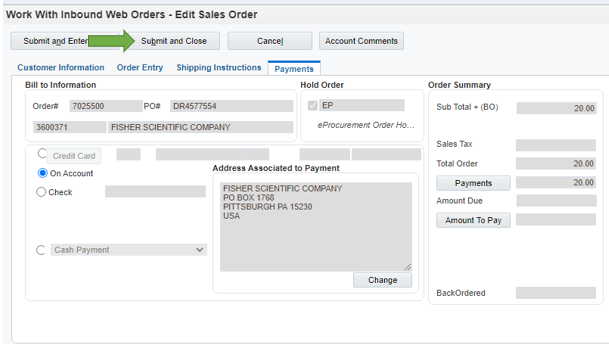
(If the order is a credit card payment you will see the information on the inbound screen in the Payment Address section).
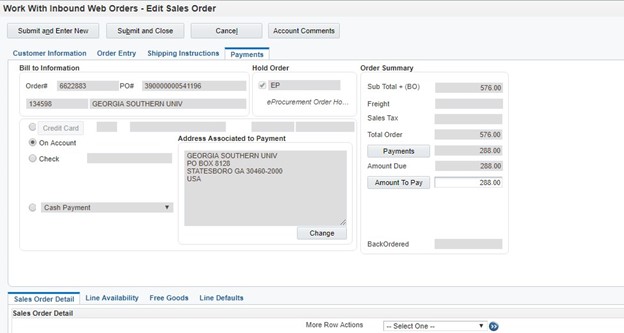
If you have any questions, please reach out Duwana Rillo, Tyrah Chisholm, Tina Mansfield or Quality Team.
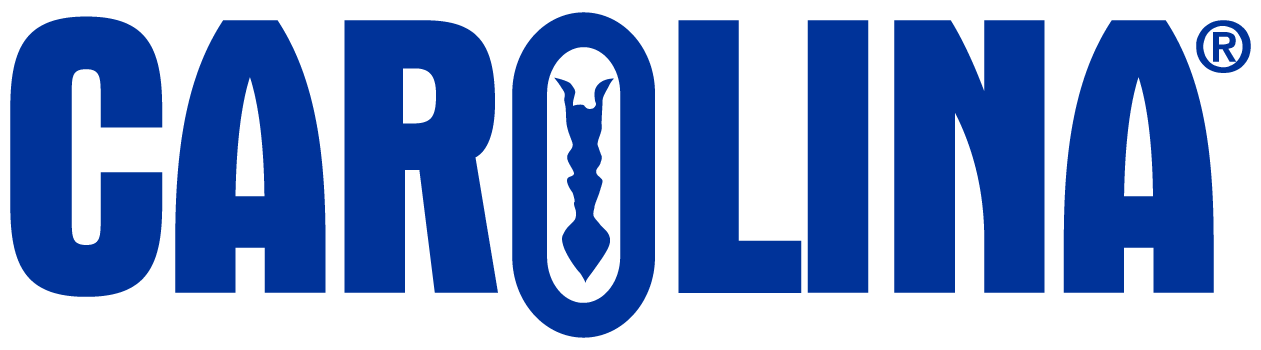
CAROLINA has the irrepressible obsession of a company founded by scientists and educators–understanding the ever-changing challenges that educators face and how to address them. Everything we do is about serving educators better.
2700 York Road
Burlington, NC 27215-3398