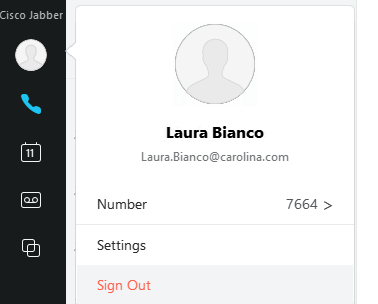What is it?
How to Access
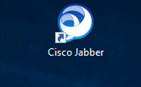
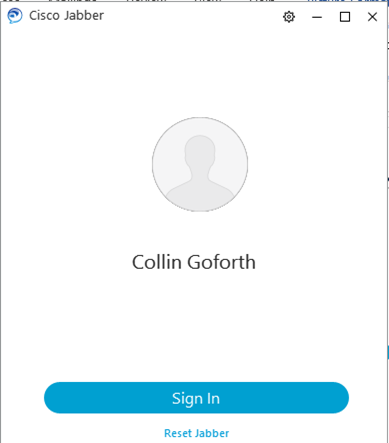
Initial Setup
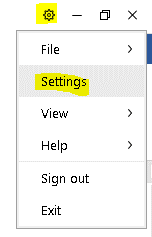
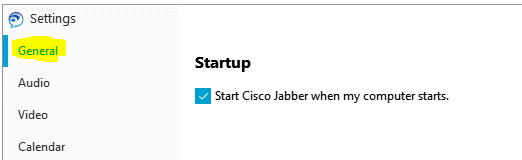
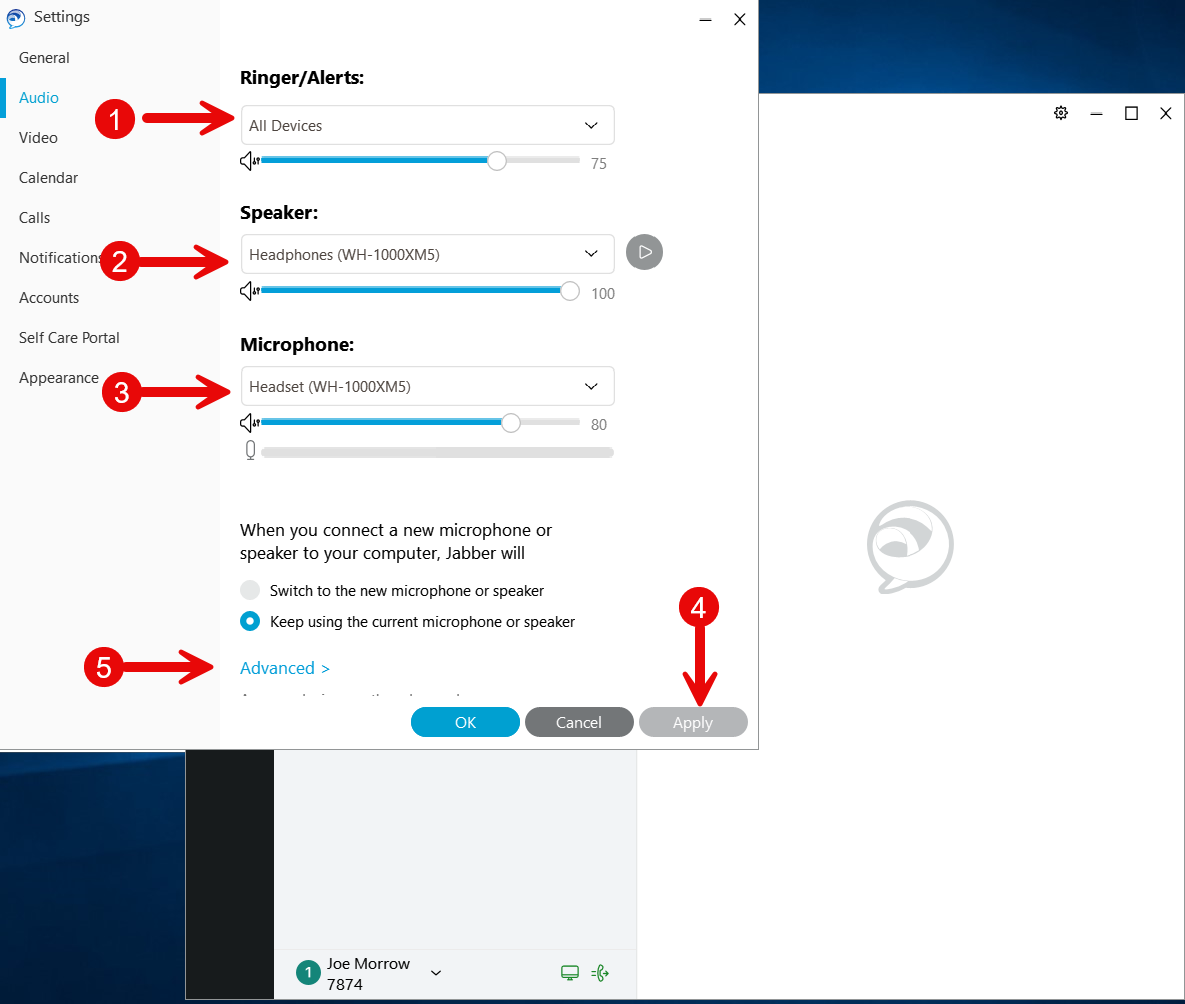
Make sure that the device you are wanting to use is at the top of each list.
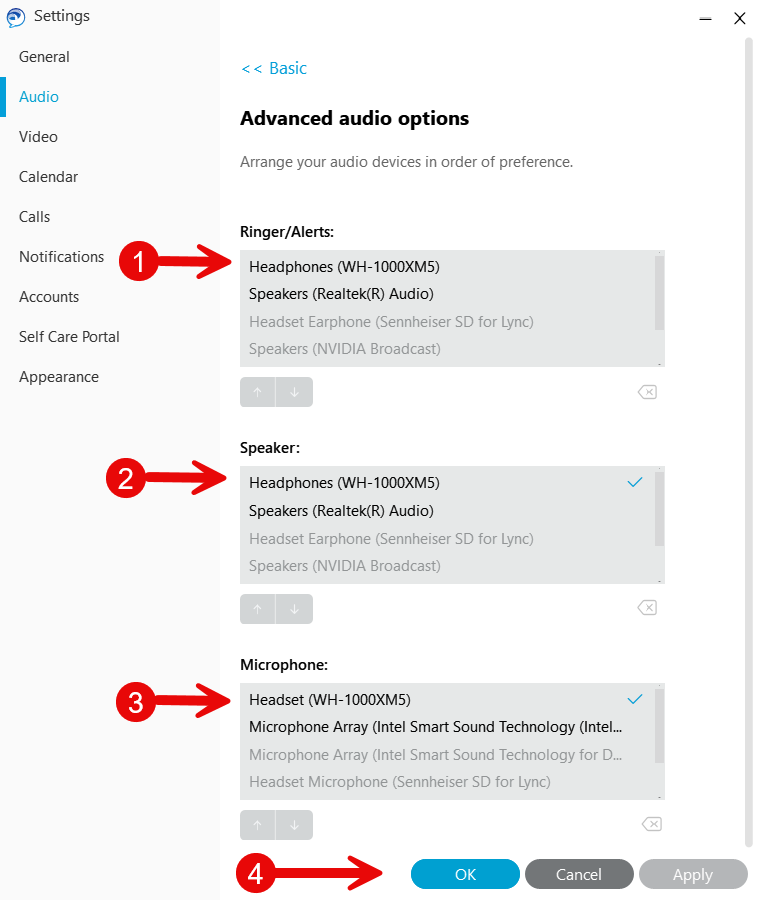
If your device is not at the top of the list, find your devise and highlight, then click the Up arrow below until your device is at the top.
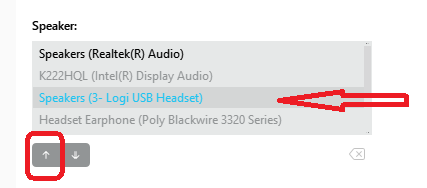
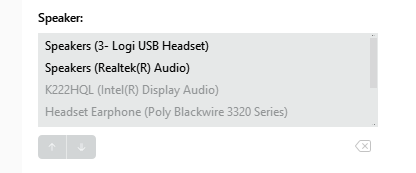
Once changes are made, click Apply then OK.
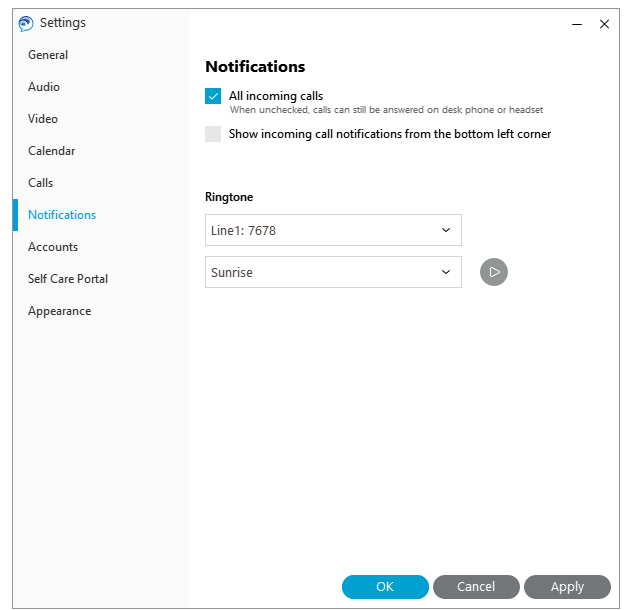
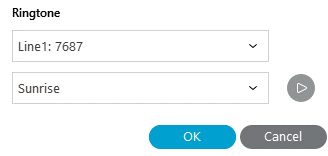
Hunt Group Log in/Log out
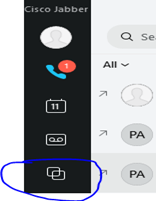
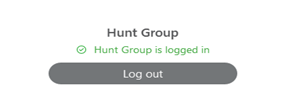
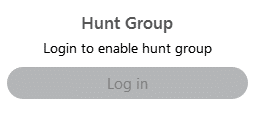
Inbound Calls
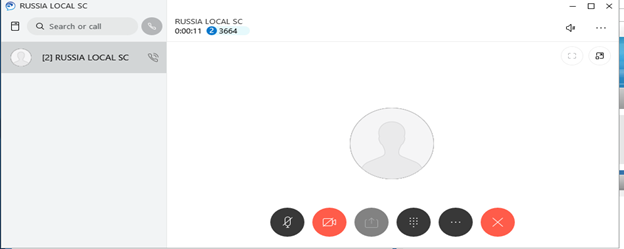
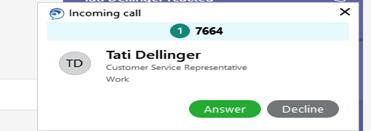
Outbound Calls
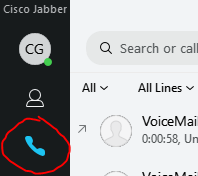

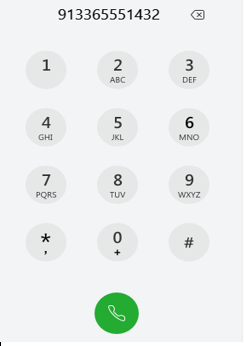
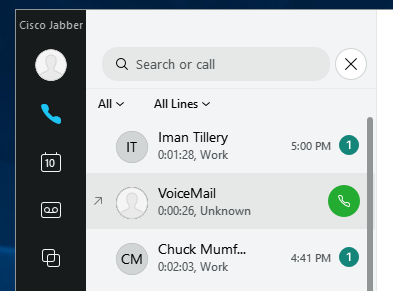
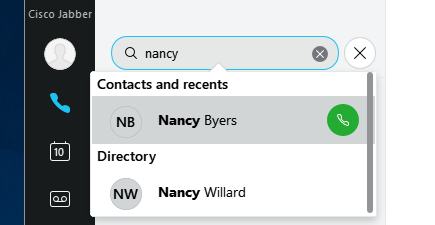
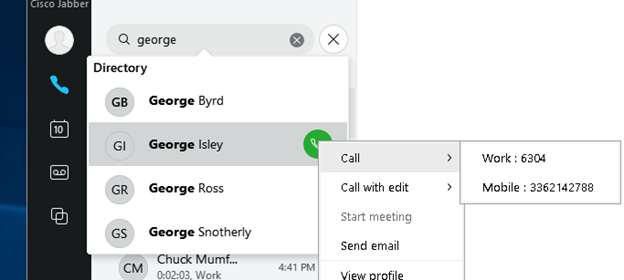
Recent Call History
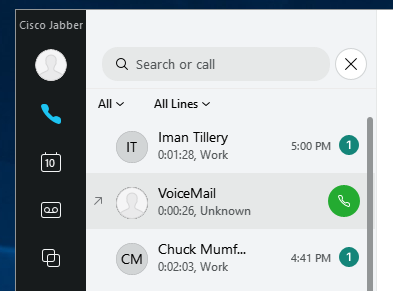
End a Call
Place Calls on Hold
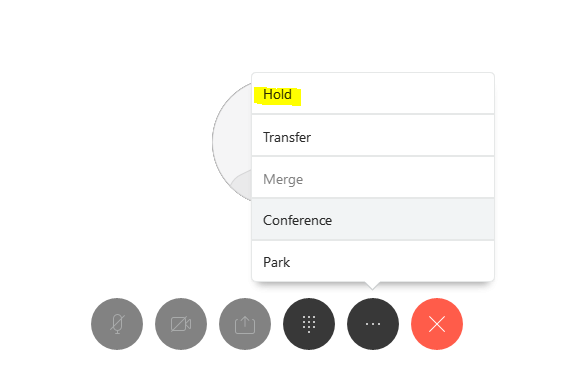
Transfer Calls
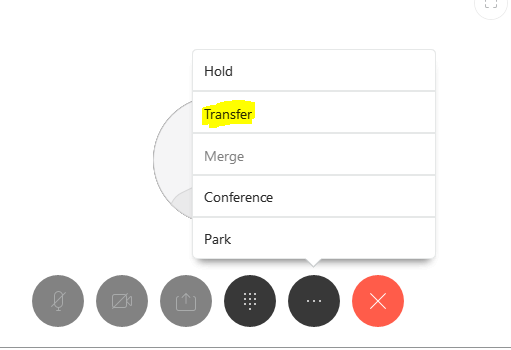
Conference Calls
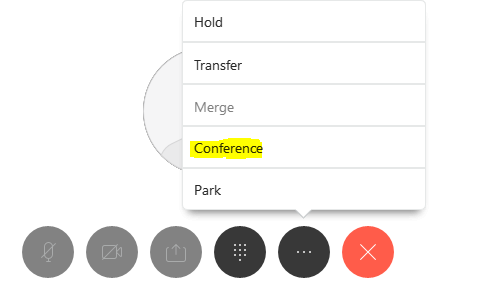
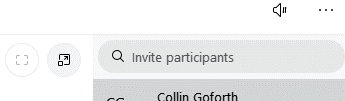
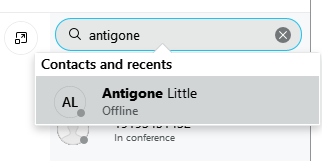
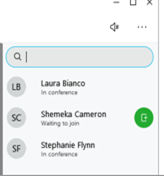
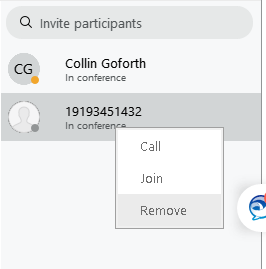
Voicemail Setup
Voice Mail Greetings
Standard Greeting (to be used when in the office)
You have reached the voicemail for (Name) with Carolina Biological Supply Customer Service. I am currently away from my desk or on another call. Please leave your name and number and I will return your call shortly. Thank you.
Out of Office Greeting
You have reached the voicemail for (Name) with Carolina Biological Supply Customer Service. I am currently out of the office, returning on (Date) at (time). If you would like to speak to someone now, please press zero now to connect with an available agent, otherwise I will return your call upon my return. Thank you for calling.
Check Voicemail
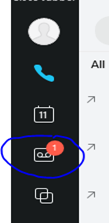
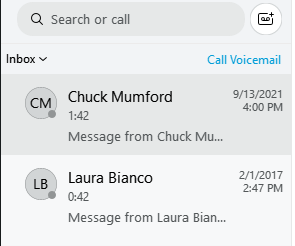
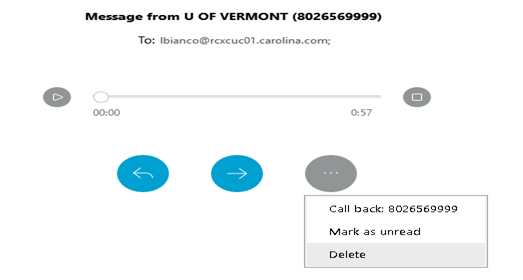
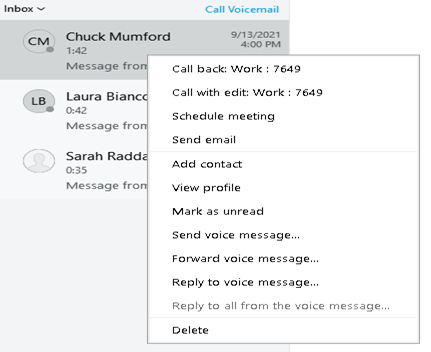
Troubleshooting