1. Select Navigator then click CBS Menu> Sales Order> Credit/Debit Entry> RMA-Credit Only (Right click on “RMA-Credit Only to add as a favorite)


3. Click and then Select


5. Click the box on the row or rows being credited. ***Select Parent Lines Only!***

6. Click ,
, and then


8. Change number in field if necessary. Enter a reason code in
field from the reason code list. (Only one reason code can be used per credit). Hit Enter to come off line.


10. Enter the RMA number and click . If necessary, look it up.

11. Click , then
, then

12. Double click on Order Number link to open credit


14. Double check the Extended Price of line items against the original invoice. Extended price on credit should be negative.
15. Open a detail attachment on 1st line only.






21. Enter reason code in Print Message field and invoice number in 1st Shipping Instructions field.


23. If crediting to an ACCOUNT:



24. If crediting to a CREDIT CARD:



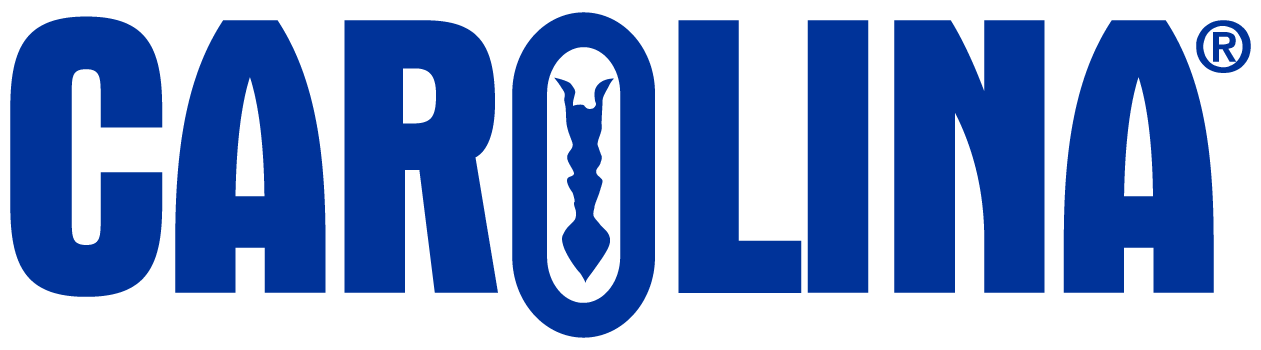
CAROLINA has the irrepressible obsession of a company founded by scientists and educators–understanding the ever-changing challenges that educators face and how to address them. Everything we do is about serving educators better.
2700 York Road
Burlington, NC 27215-3398