
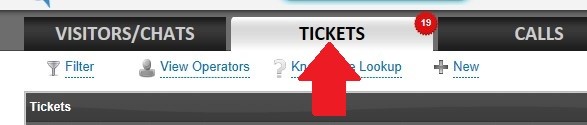
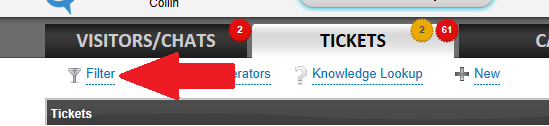
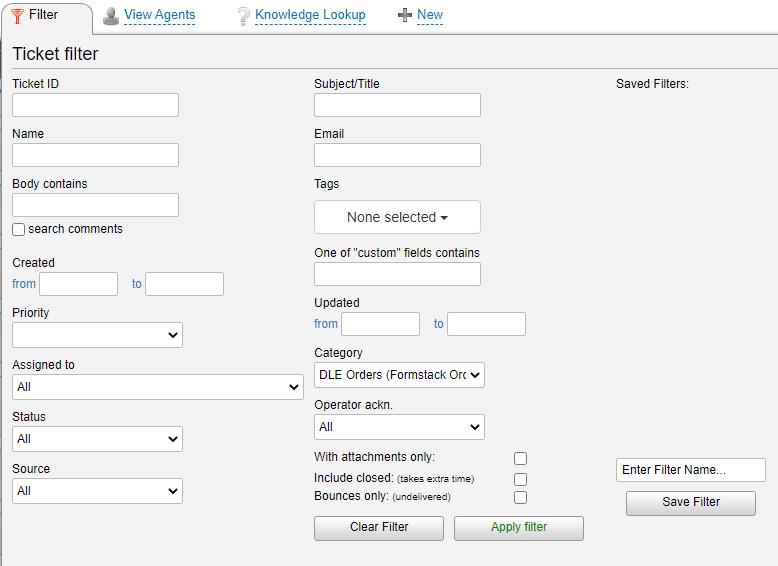
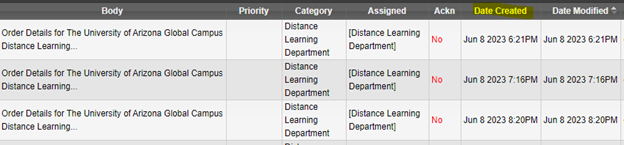
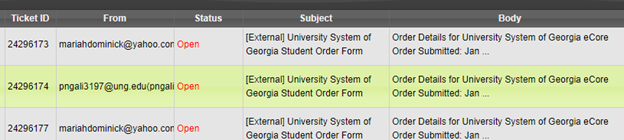

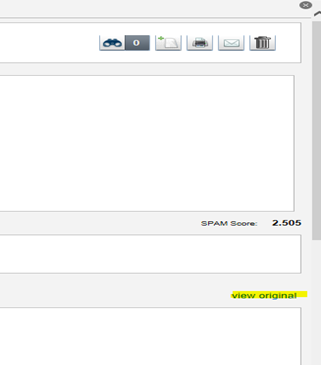
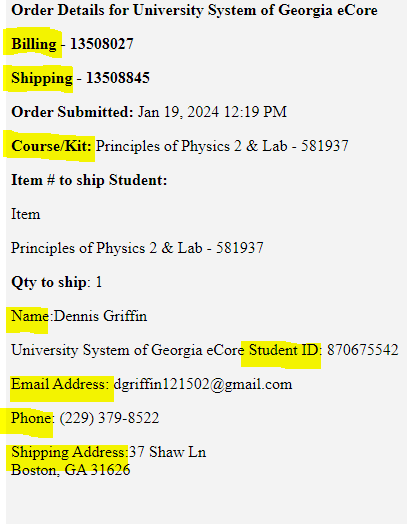
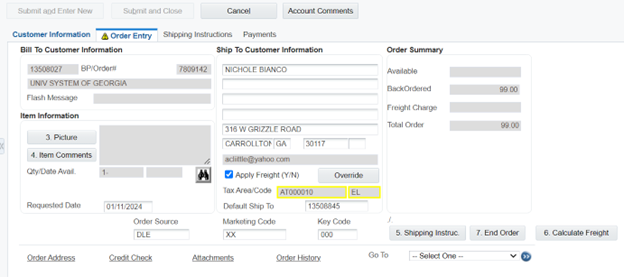
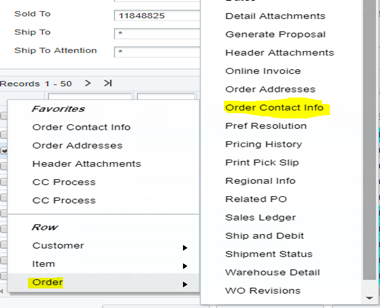
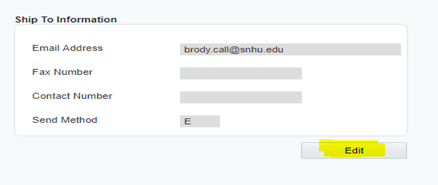
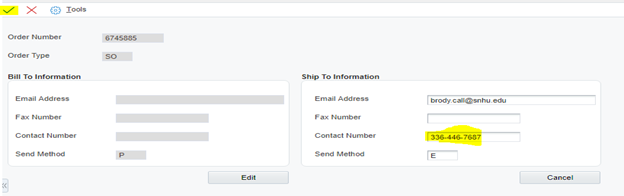
PLEASE DO NOT FORGET TO ATTACH THE FORMSTACK TO THE ORDER
How to attach the Formstack to the order
While you have the Formstack opened, right click, and select print.
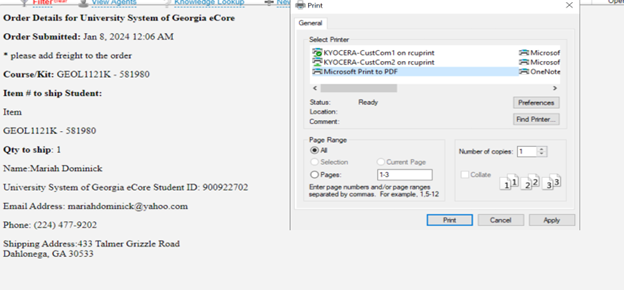
When the print box opens, select the print to PDF that looks similar to below:
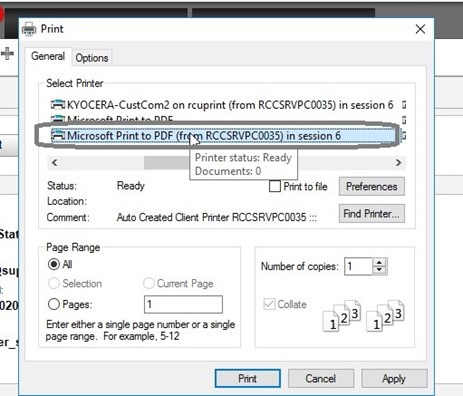
Click on Print
Once you submit the order in JDE, you must close the ticket in LiveHelp:
Click on a tag to add it to the ticket. Tag them as (DLE order).