CA Hold Report – DL will be emailed weekly Open the excel spreadsheet and pull up the first order in JDE
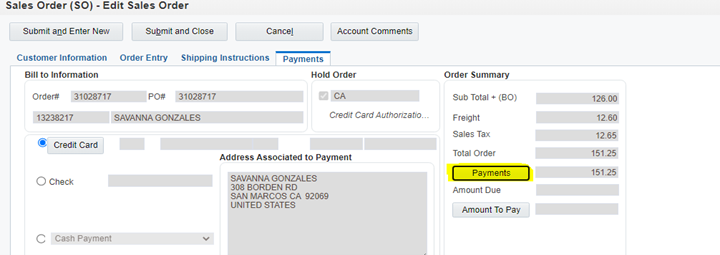
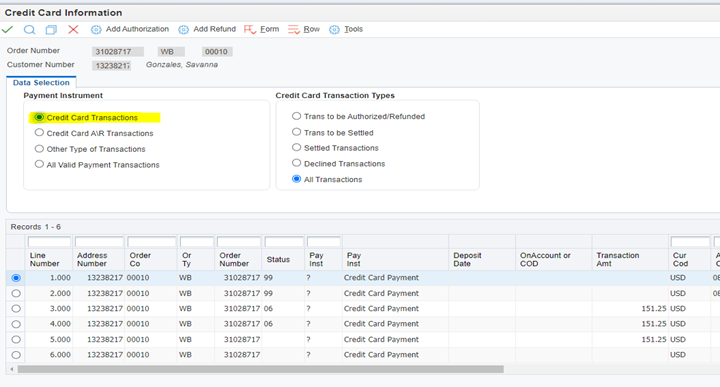
Look under the Status column:
99 is expired – the authorization expires if the order has not shipped out within 7 days
06 is declined – the credit card declined
02 is approved or authorized
To Copy the original credit card
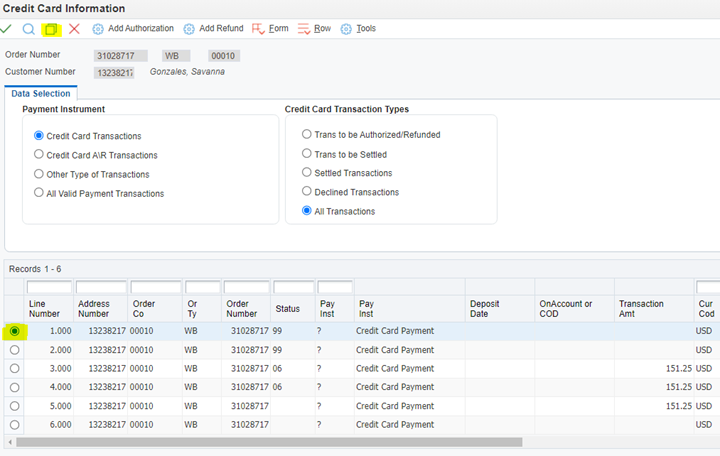
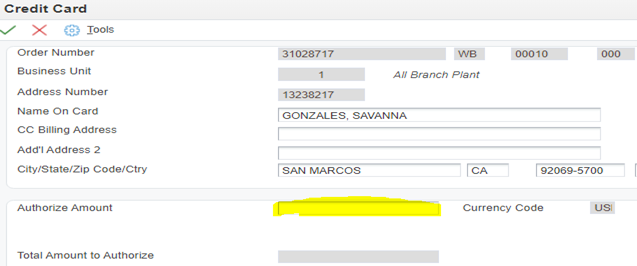
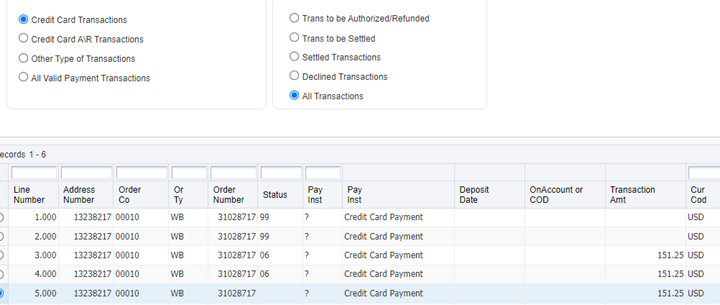
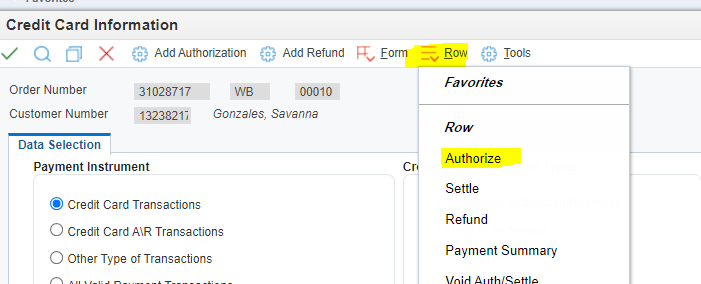
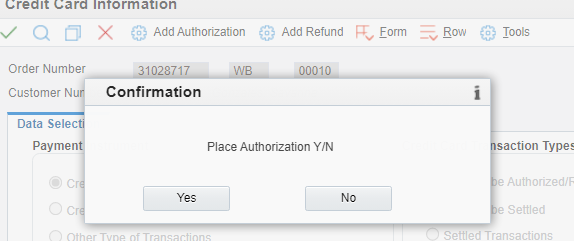
On the new line, look at the Status column:
called student 8/22 for cc info
Phone 336-336-3366. LB
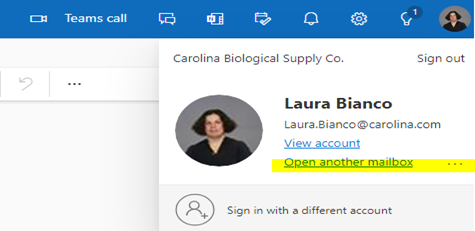

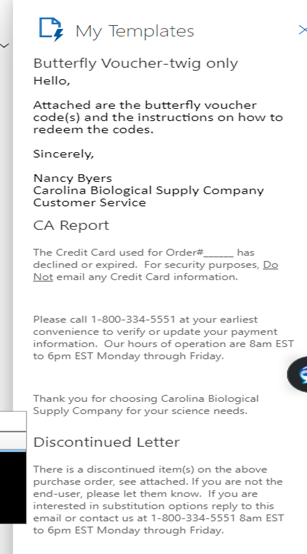
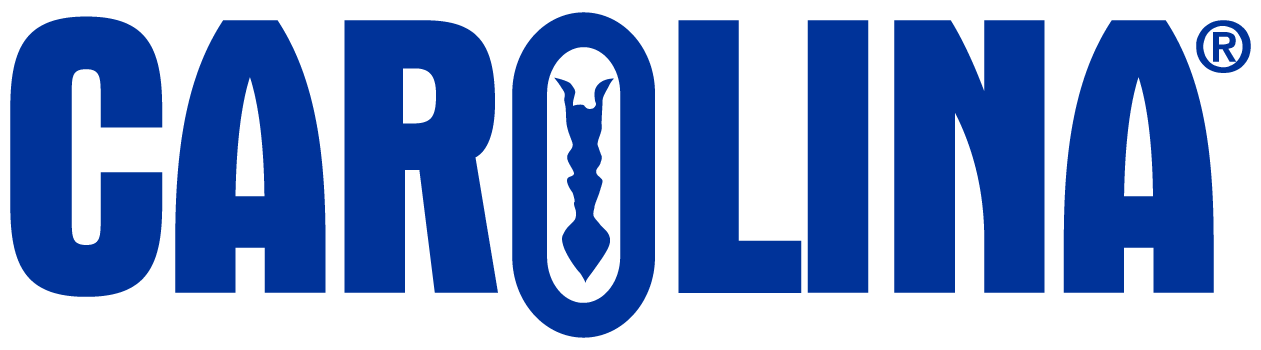
CAROLINA has the irrepressible obsession of a company founded by scientists and educators–understanding the ever-changing challenges that educators face and how to address them. Everything we do is about serving educators better.
2700 York Road
Burlington, NC 27215-3398