Click
Click
In Print Message Box – Enter code (i.e. DOA) – This will default to all the lines
In 1st box of shipping instructions enter original order number (Do not key SO etc., just the number)
Click
Click
Enter reason code
Click
Release order from RL hold
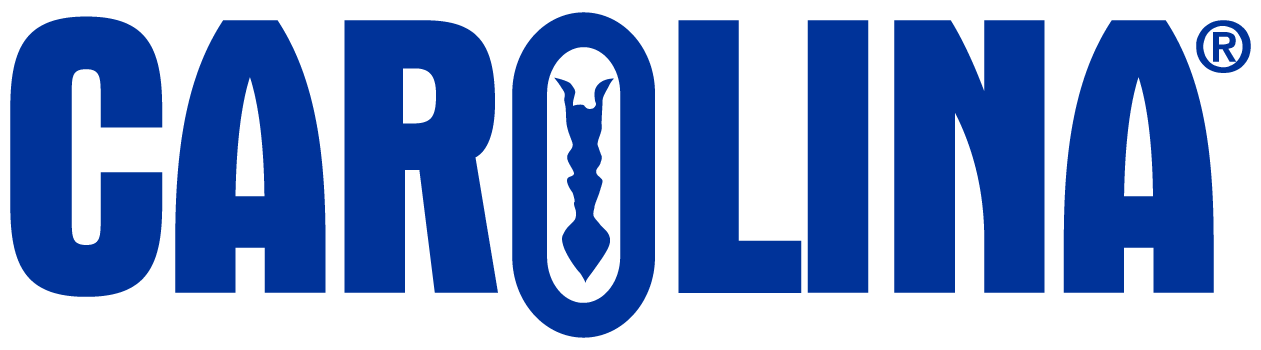
CAROLINA has the irrepressible obsession of a company founded by scientists and educators–understanding the ever-changing challenges that educators face and how to address them. Everything we do is about serving educators better.
2700 York Road
Burlington, NC 27215-3398