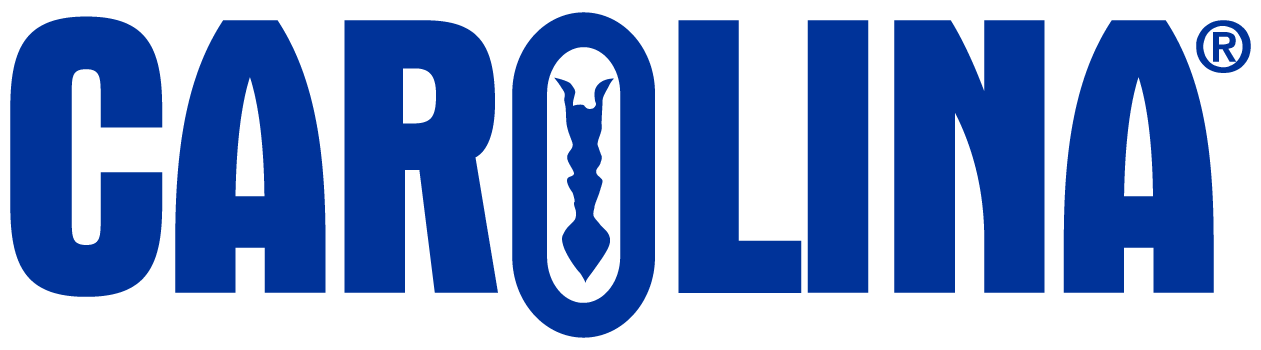If you are asked to upload pictures into the lab notebook, there will be a description of the photo and an upload area in the lab notebook. To attach the photo, click the browse button, find the photo you took during the activity and select it. If uploaded successfully, the image will appear in the lab notebook. Acceptable file types are .jpg and .png, you can NOT upload PDF or HEIC files.

If your instructor asks you to submit a photo that does not have an upload box in the lab notebook, you can add it as an attachment upon submission.
- If you will be submitting the assignment within your course, add the image file as an attachment alongside your lab notebook PDF file.
- If you will be submitting the assignment within the Carolina Science Online (CSO) environment, click the “+” button next to the blue Submit button on the assignment thumbnail on your CSO home page. Then add the image file as an attachment.