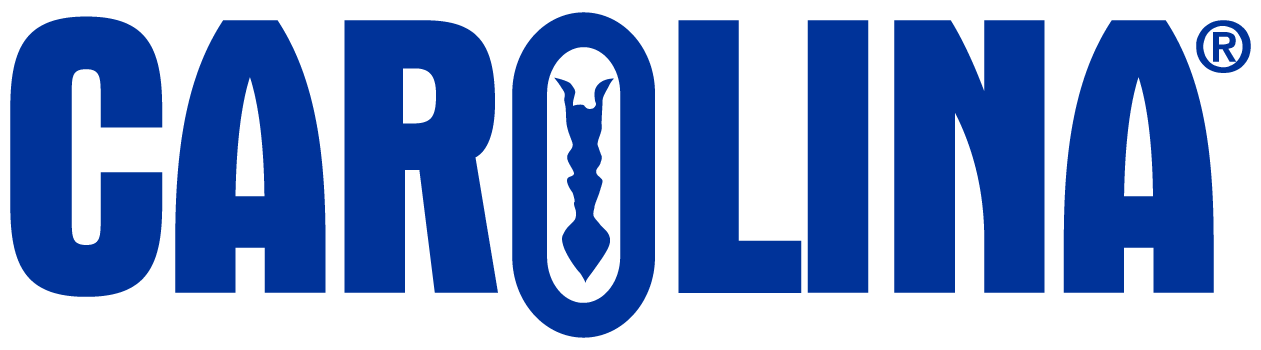How you will submit the lab notebooks provided in each Gateway lab manual depends on how your instructor has set up the course and their preferences. Please refer to your instructors directions for which method of lab notebook submission the would like you to use.
Downloading the Lab Notebook as a PDF:
- Open the Lab Notebook tool in the lab manual.
- Use the arrow buttons in the notebook window to navigate to the last page of the notebook. This last page has a Notes field and a Print button at the bottom of the page.
- Click “Print”.
- Print the notebook to a PDF. The file name should be changed to something descriptive or using directions given by your instructor. Make sure you note where on your computer the file is saved.
- Then upload the PDF to the assignment your instructor created.
Submitting an assignment in Carolina Science Online platform:
If your instructor does not direct you to download your lab notebook as a PDF and submit it, you will need to submit your lab notebook in the assignment itself. You may still wish to download the lab notebook as a PDF for reference, in which case follow the instructions above.
If you are asked to submit the lab notebook to the Gateway assignment itself you will:
- After completing the lab notebook, make sure to navigate to the final page of the resource which will say “Completion”.
- Click the “Save & Exit” button in the top right corner.
- Then, click the “Exit” button on the next screen to return to your assignment page.
- Select the assignment you wish to submit and click the “Submit” button on the assignment. The assignment should disappear from your “Assignments” tab and will be moved to the “results” tab. You can still view the lab for reference in this tab after it has been submitted.