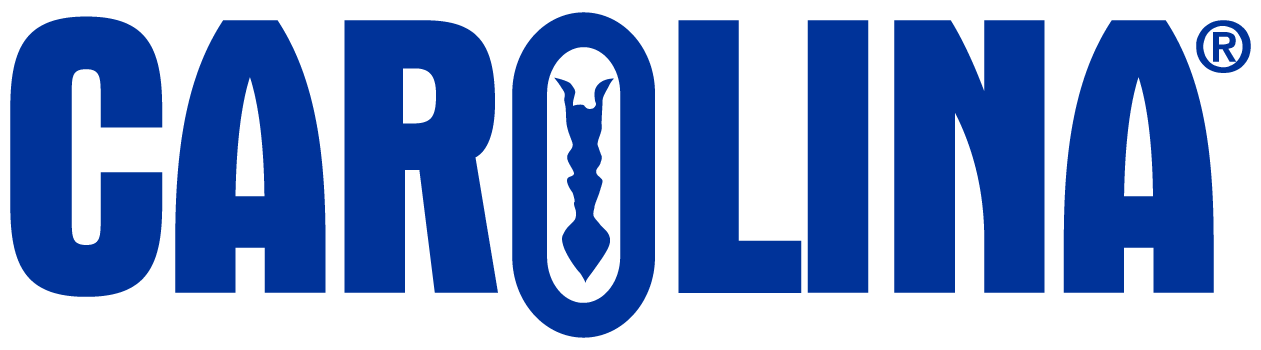- To access invoice history, you must be logged into Carolina.com
- For new users, you will first need to create a login using the register link on carolina.com
1. Once logged in click on My Account:

2. Select Order History
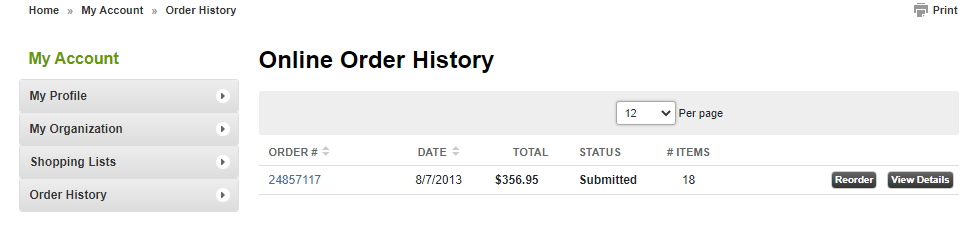
From here, past invoices history can be viewed if you click “Complete Order History”.
- To view your invoices, use the menu on the left to select the invoice history option:
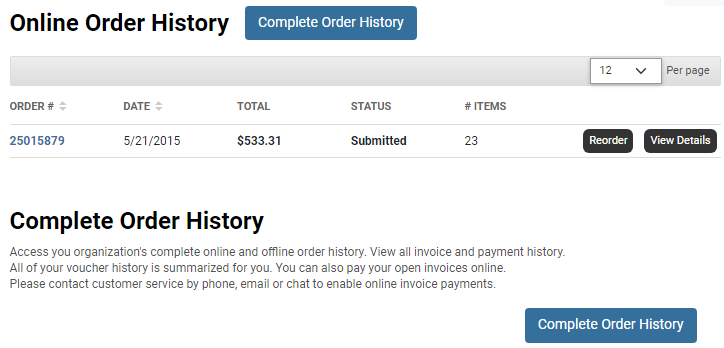
3. Invoice History
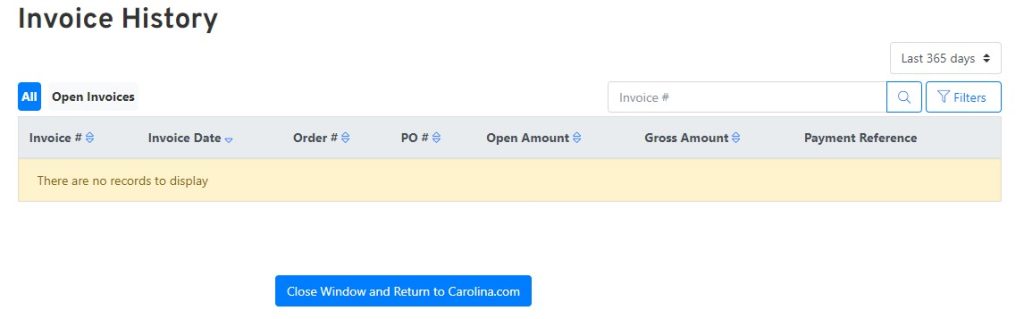
- You can search for your invoice(s) by using the filters:
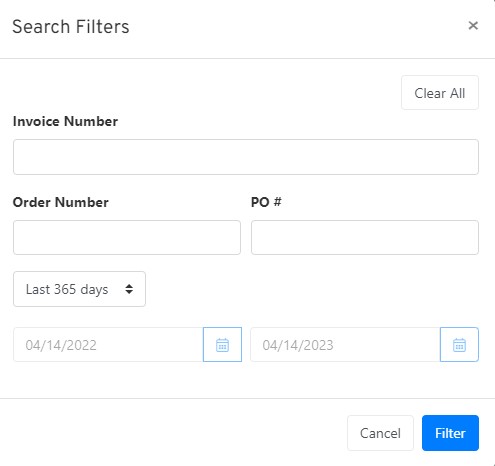
4. Search Criteria – use one or all of the following:
- Carolina invoice number
- Carolina order number
- Purchase order number
- Date range
*Note – If using any of these criteria, the corresponding box on the left must be selected in order to return results and cannot be used in combination with another.
5. After setting up your search criteria, click Search
6. Search Results
- Invoice information will be displayed in Search Results section
- Search results can be sorted by clicking on any of the header links at the top of the search results table (i.e. by invoice date, order number, purchase number, invoice number, etc.)
- To access a PDF of an invoice, click link for the desired invoice number.
- To export table to Excel or a PDF, click on the appropriate link in the bottom right-hand corner.