Quote Generation
Quote Generation - How to Key a New Quote
Quote Generation
- Select Navigator > CBS Menu > Export / Quote > Export and Quote Entry > Enter Quote (SQ) (Right click to add as a favorite)
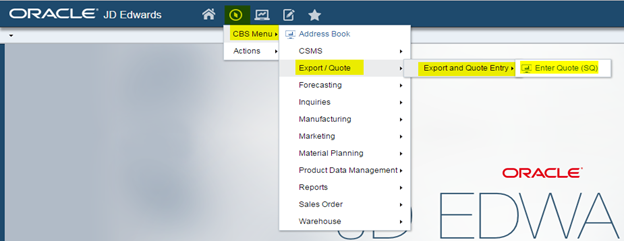
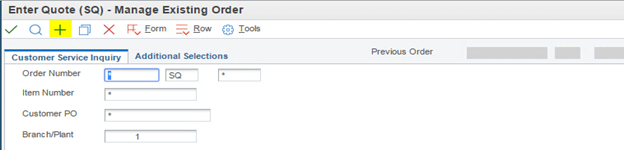
3. Select correct Bill-to and Ship-to using same methods as Order Entry.
- Verify or add the customer email address from the Who's Who detail screen.
4. Enter “PHONE REQUEST”, “EMAIL REQUEST”, or “CHAT REQUEST” in the PO # field
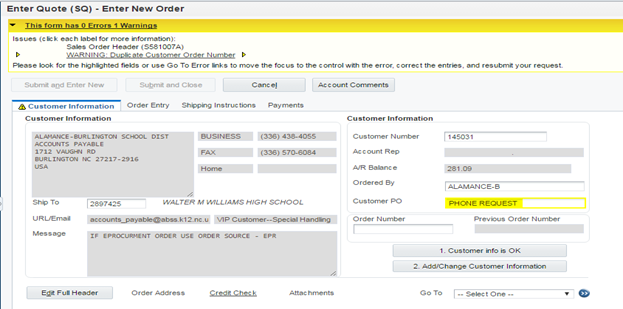

6. Enter Order Source, Marketing Code, and Key Code
a. Order Source = PH
b. Marketing = Always leave blank
c. Key Code = CFR
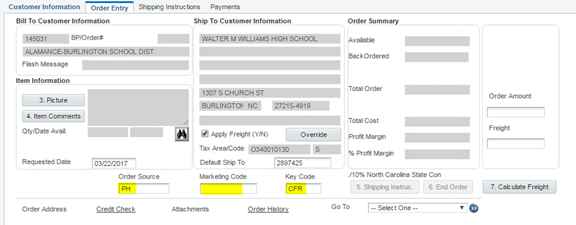
7. Enter Item Numbers and Quantities
a. Let dates default
b. Let pricing default
- Do not discuss pricing or cost with customer (quotations will review pricing before issuing formal quote)
- Do not guarantee any discounts
c. If customer has a specific delivery date for perishable material add a detail attachment for each line affected
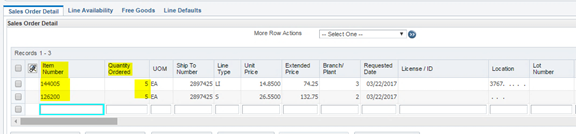
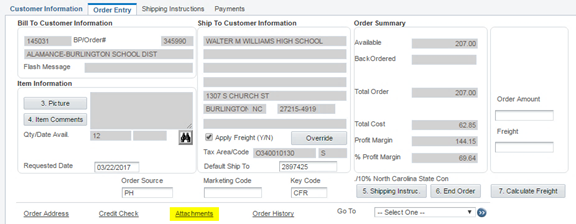

10. Above , enter “Jim2” and click
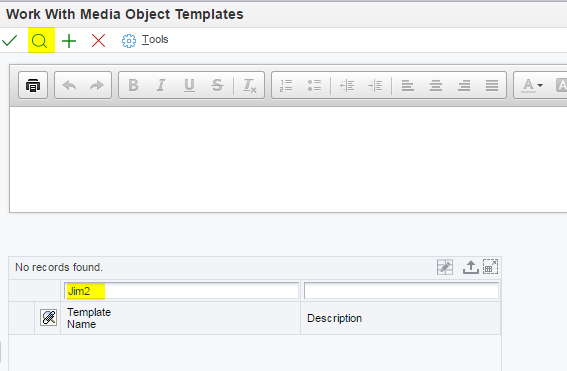
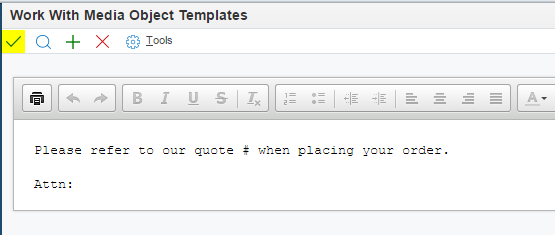
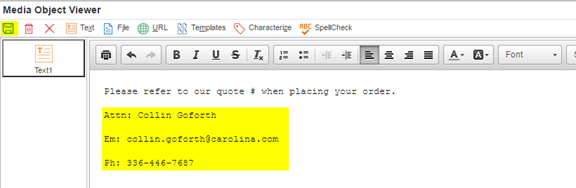
13. If customer has any questions, or has any special requests add them as Header in Text 2.
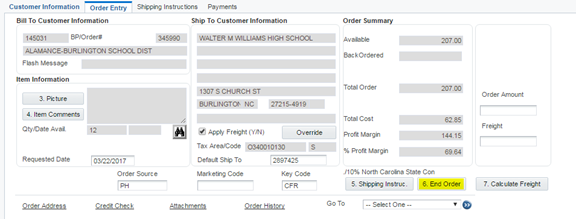
15. All Quotes orders will automatically go on QH Hold.
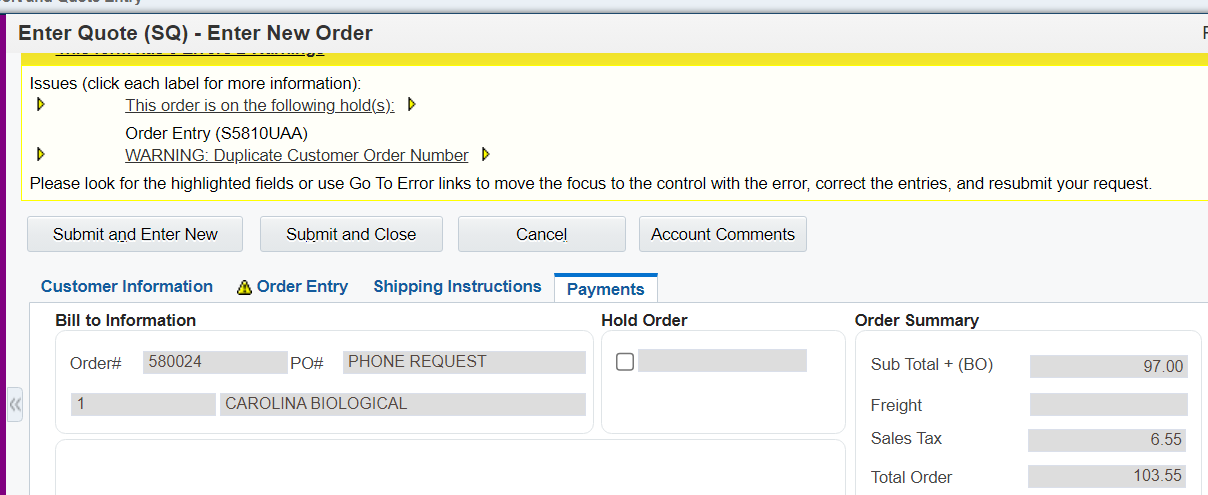
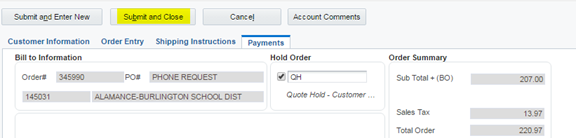
17. Provide customer with quote number and advise that they will receive complete quote within 24 business hours

AL 8/12/24
